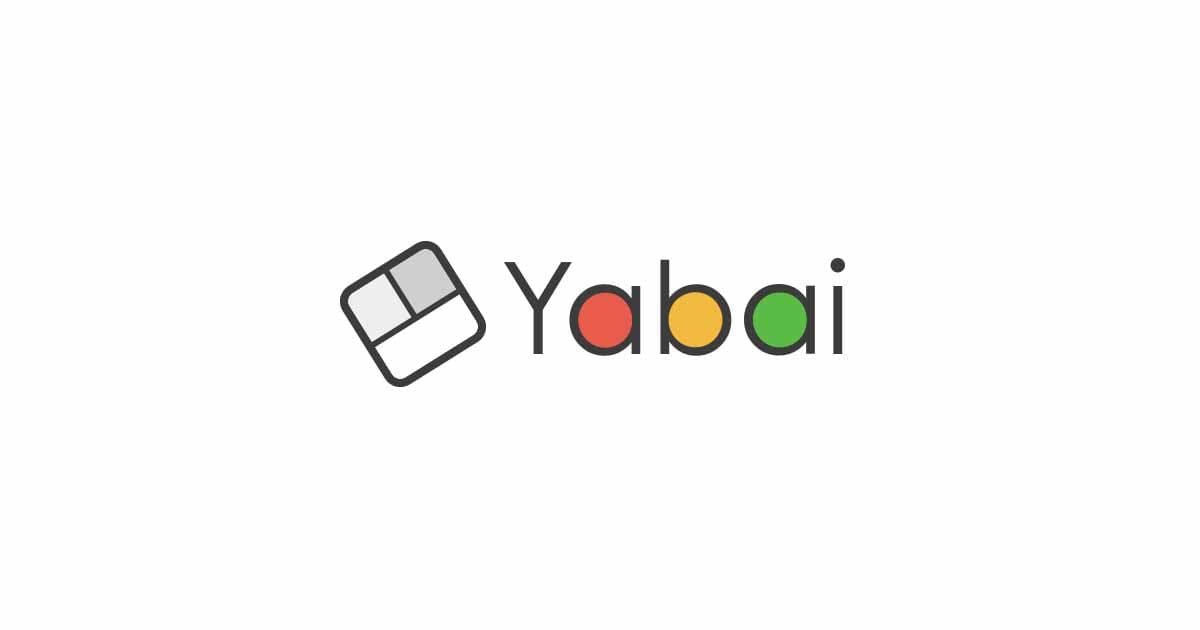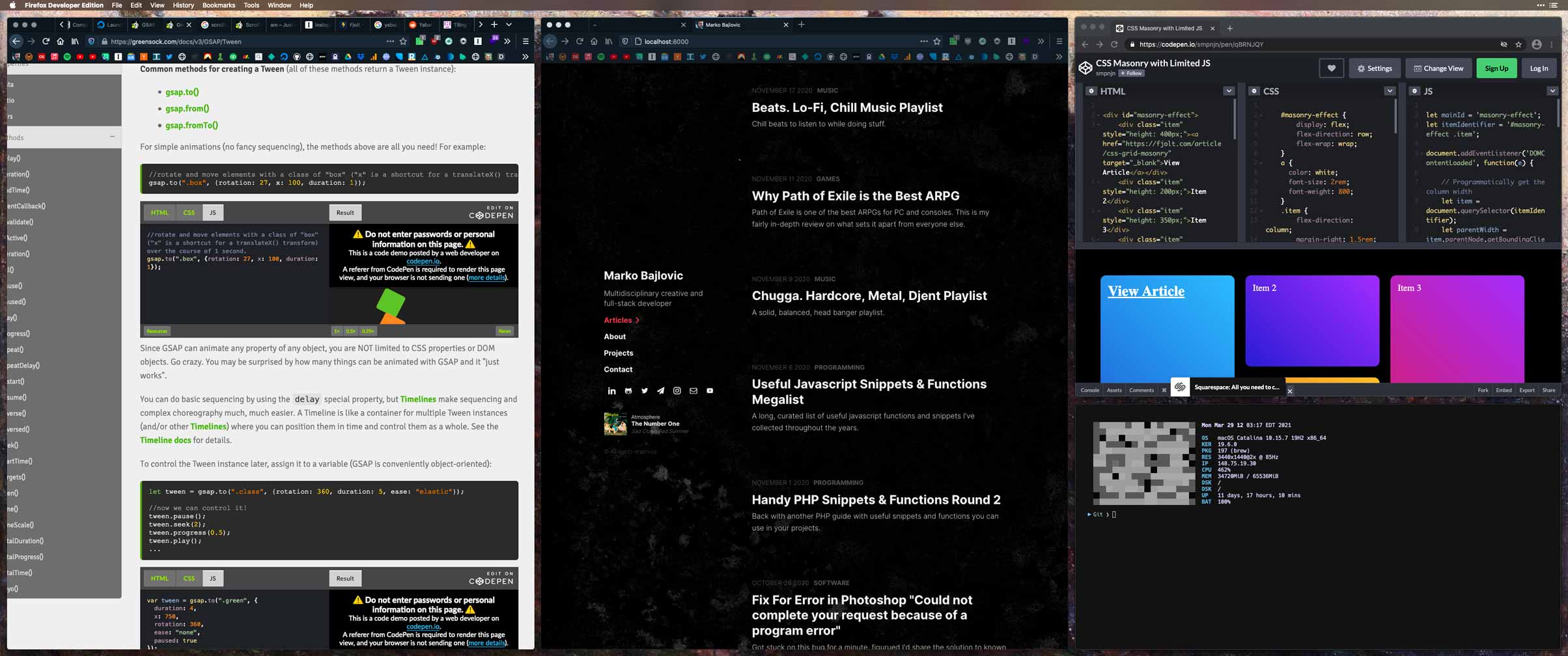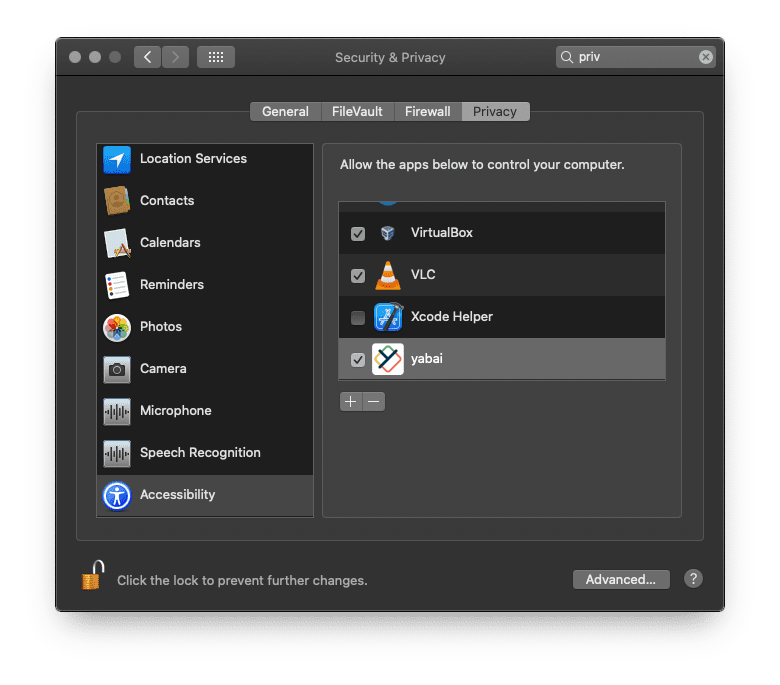Using Yabai
Using Yabai
![yabai https://marko.tech/media/yabai-intro.jpg]()
yabai is an awesome window manager for macOS. It handles tiling, snapping, layouts, and controls your windows. It automatically modifies all your windows layout so you can focus on exactly what you need to.
As of the time of writing this article, macOS High Sierra 10.13.6, Mojave 10.14.4+, Catalina 10.15.0+ and Big Sur 11.0.1 are supported.
You can get layouts and have layouts like the one seen below:
![yabai https://marko.tech/media/yabai.jpg]()
Let’s get started installing yabai. First we need XCode if you don’t have it installed already.
To get all the yabai features running, you’ll have to disable macOS’s System Integrity Protection, at least temporarily. You can find the instructions on Github.
Disabling System Integrity Protection
-
Turn off your device
-
Hold down command ⌘ + R while booting your device.
-
From the top menu bar, choose Utilities, then Terminal.
- If you’re on macOS 11.0.1, you’ll have to disable
Requires Filesystem Protections and Debugging Restriction.
1
|
csrutil disable --with kext --with dtrace --with nvram --with basesystem
|
If you’re on macOS 10.14 and 10.15
1
|
csrutil enable --without debug --without fs
|
If you’re on macOS 10.13
-
Reboot
- You can verify that System Integrity Protection is disabled by running
csrutil status. This command will return System Integrity Protection status: disabled if it is turned off (may show as unknown for newer versions of macOS when disabling SIP partially).
Install
If you DO NOT have Homebrew installed, first we’ll need to install it:
1
|
/bin/bash -c "$(curl -fsSL https://raw.githubusercontent.com/Homebrew/install/master/install.sh)"
|
If you aleady have Homebrew installed:
1
|
brew install koekeishiya/formulae/yabai
|
![system preferences for yabai https://marko.tech/media/yabai-sys-prefs.png]()
Next we’ll have to grant permission under Accessibility for yabai.
Next let’s run scripting:
1
|
sudo yabai --install-sa
|
Restart the dock to wrap this part up:
Start
1
|
brew services start yabai
|
Setup
To set Yabai up, we just need to configure a .yabairc file. This can live wherever but typically I keep dotfiles together in the home ~/ directory. Templates of these files are on listed on the official Github. But if you’re feeling lazy or just want to dive right in, here’s my Yabai config.
You can download these or just create the file like so:
or to clone mine (previewed in the long snippet right below):
1
|
wget -qO- https://raw.githubusercontent.com/arbitrarily/yabairc/master/.yabairc > ~/.yabairc
|
My yabairc config file:
1
2
3
4
5
6
7
8
9
10
11
12
13
14
15
16
17
18
19
20
21
22
23
24
25
26
27
28
29
30
31
32
33
34
35
36
37
38
39
40
41
42
43
44
45
46
47
48
49
50
51
52
53
54
55
56
57
58
59
60
61
62
63
64
65
66
67
68
69
70
|
#!/usr/bin/env sh
# bar settings
yabai -m config status_bar off
yabai -m config status_bar_text_font "Helvetica Neue:Bold:12.0"
yabai -m config status_bar_icon_font "FontAwesome:Regular:12.0"
yabai -m config status_bar_background_color 0xff202020
yabai -m config status_bar_foreground_color 0xffa8a8a8
yabai -m config status_bar_space_icon_strip I II III IV V VI VII VIII IX X
yabai -m config status_bar_power_icon_strip
yabai -m config status_bar_space_icon
yabai -m config status_bar_clock_icon
# global settings
yabai -m config mouse_follows_focus off
yabai -m config focus_follows_mouse off
yabai -m config window_placement second_child
yabai -m config window_opacity off
yabai -m config window_opacity_duration 0.0
yabai -m config window_shadow float
yabai -m config window_border off
yabai -m config window_border_placement inset
yabai -m config window_border_width 4
yabai -m config window_border_radius -1.0
yabai -m config active_window_border_topmost off
yabai -m config active_window_border_color 0xff775759
yabai -m config normal_window_border_color 0xff505050
yabai -m config insert_window_border_color 0xffd75f5f
yabai -m config active_window_opacity 1.0
yabai -m config normal_window_opacity 1.0
yabai -m config split_ratio 0.50
yabai -m config auto_balance off
yabai -m config focus_follows_mouse off
yabai -m config mouse_follows_focus off
yabai -m config mouse_modifier ctrl
yabai -m config mouse_action1 move
yabai -m config mouse_action2 resize
yabai -m config window_topmost off
# general space settings
yabai -m config layout bsp
yabai -m config top_padding 15
yabai -m config bottom_padding 15
yabai -m config left_padding 15
yabai -m config right_padding 15
yabai -m config window_gap 15
# Float Windows
yabai -m rule --add app=Finder manage=off
yabai -m rule --add app=Tweetbot manage=off
# yabai -m rule --add app=Photoshop manage=off
# yabai -m rule --add app=Illustrator manage=off
yabai -m rule --add app=Vox manage=off
yabai -m rule --add app=checkra1n manage=off
yabai -m rule --add app=ColorSlurp manage=off
yabai -m rule --add app=System Preferences manage=off
yabai -m rule --add app=VOX manage=off
yabai -m rule --add app=The\ Unarchiver manage=off
yabai -m rule --add app=System\ Preferences manage=off
yabai -m rule --add app=CleanMyMac\ X manage=off
yabai -m rule --add app=1Password\ 7 manage=off
yabai -m rule --add app=Surfshark manage=off
yabai -m rule --add app=Calculator manage=off
yabai -m rule --add app=Kodi manage=off
yabai -m rule --add app=VLC manage=off
yabai -m rule --add app="Axis & Allies 1942 Online" manage=off
yabai -m rule --add app="AxisAndAllies1942Online" manage=off
yabai -m rule --add app="Alfred Preferences" manage=off
echo "yabai configuration loaded.."
|
Mostly I created ‘float’ rules for applications and programs that don’t seem to play nice or aren’t responsive.
If you’d like to learn more about creating your own ‘layouts’ and ‘rules’, peep the official documentation for a detailed walk-through on configuring yabai the way you’d like.
then:
Key Binding
If you’d like to keybind all your commands, you can pair Yabai with skhd. skhd is a keybind manager daemon for Mac OS.
Official Documentation
You can find the official Wiki documentation on Github.